Avatars
The Avatar Gallery is where users can view, select, and manage AI-powered avatars for use in video generation (V-Gen). Avatars act as the virtual presenters who deliver text-to-speech content in generated videos.
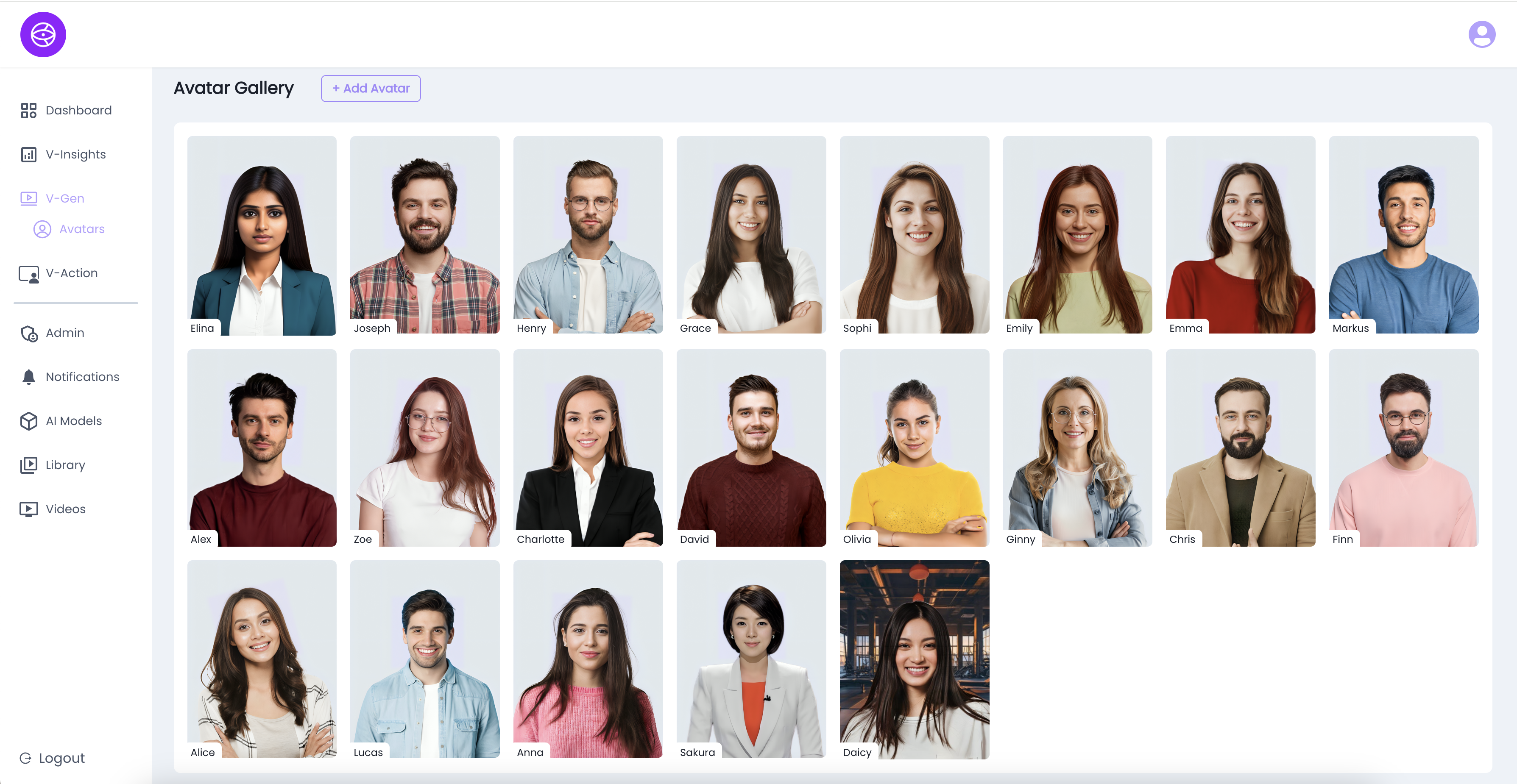
Key Features of the Avatar Gallery:
- Avatar Collection
- Displays a wide range of pre-configured avatars with different appearances and styles.
- Example avatars include:
- Elina, Joseph, Henry, Grace, Sophi, Emily, Emma, Markus, Alex, Zoe, Charlotte, David, Olivia, Ginny, Chris, Finn, Alice, Lucas, Anna, Sakura, Daicy.
- + Add Avatar Option
- Allows admins or users (with permission) to add new avatars to the gallery.
- Useful for expanding the range of voices, styles, and personalities.
- Avatar Selection
- Avatars from this gallery can be directly used in V-Gen for generating text-to-video content.
- Selection is simple: click an avatar when setting up a new video.
- Consistency Across Projects
- Once created, avatars can be reused across multiple videos and analytics projects, ensuring a consistent brand or character presence.
Add Avatar
This section outlines the steps and requirements to upload a custom avatar image for your profile.
Steps to Add an Avatar:
- Open the Avatar Upload Panel
- Navigate to the Avatars section.
- Click "+ Add Avatar".
- Upload Your Image
- Drag and drop your image file into the upload area
OR - Click "Browse on your device" to select an image manually.
- Drag and drop your image file into the upload area
- Supported Image Formats
- File types: .jpeg, .jpg, .png
- Aspect ratio: 3:4
- Image Requirements for Optimized Results
- Medium shot, frontal facing
- Neutral facial expression, closed mouth
- Minimal head size within the image – Recommended size: 200x200 pixels
- Good and solid lighting
- Save the Avatar
- After the image is uploaded and previewed, click "Save" or "Apply" to update your avatar.